Ubuntu has included a dark variant of the Yaru theme for several releases now. The 20.04 Focal Fossa release includes a new feature to easily change the theme from the Appearance section of GNOME Settings.
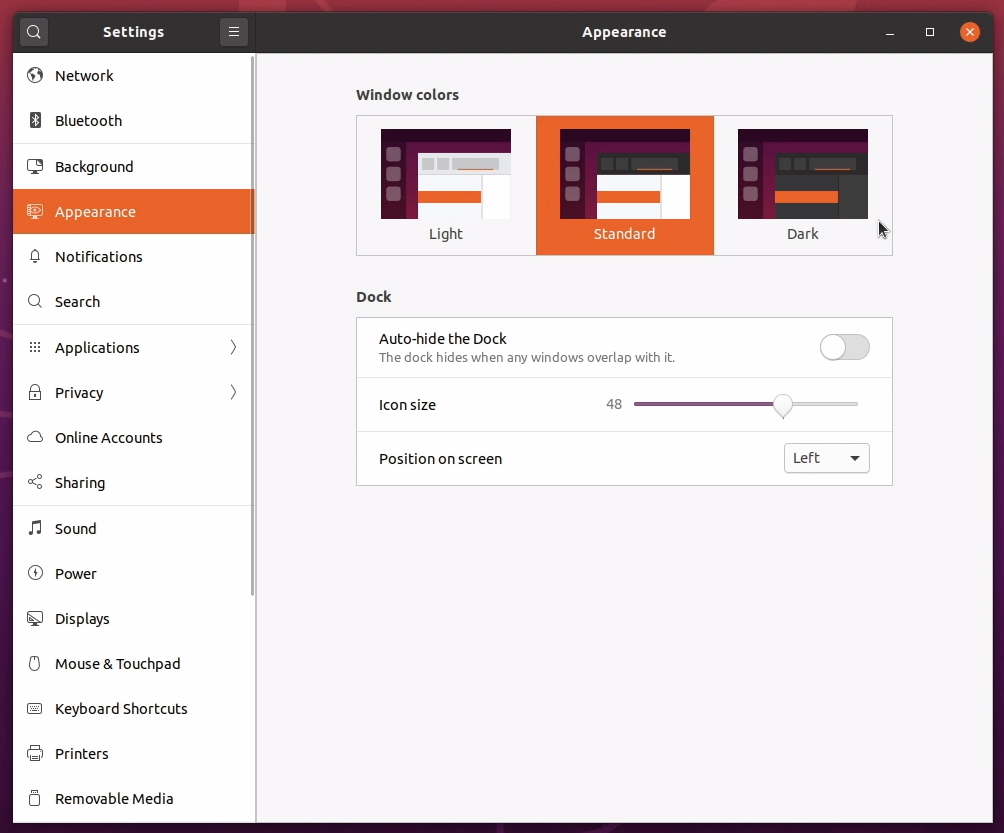
The options allow you to choose between Light, Standard, and Dark options. If you choose the Dark option this will apply to desktop applications but you may notice that it doesn’t change the shell theme which include things like the notification and tray panels. These will still have a light theme which can be jarring to use on an otherwise dark screen.
You can set these to be dark as well but it takes a few more steps to accomplish. One way to do this is with the User Themes extension. The first step is to install a few things. Open a terminal and enter the following. You can install the extension from the GNOME Extensions website or install it as a package from the repository (thanks to RickAndTired for suggesting this). The advantage of installing it from the website is that you can then choose to install other extensions as well while installing it as a package is less work and complexity.
To install the package, do the following.
sudo apt install gnome-shell-extentionsThen enable the extension in Tweaks as shown a little further down in the article.
To install via the website, do the following.
sudo apt install chrome-gnome-shell gnome-tweaksNow visit the GNOME Extensions website and install the browser add-on.
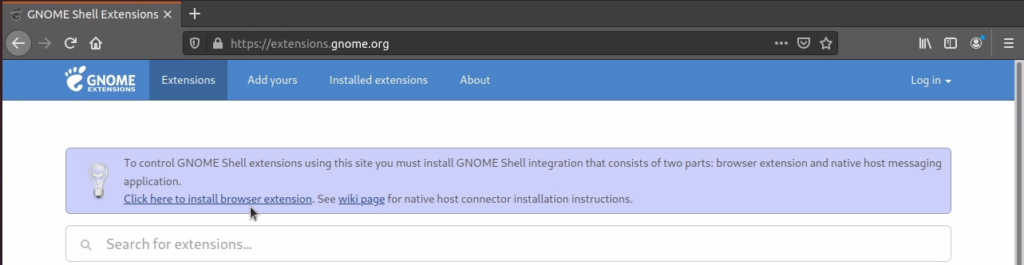
Now you should be able to install and manage extensions using the website. Browse to the User Themes extensions page and click the toggle slider to install it.
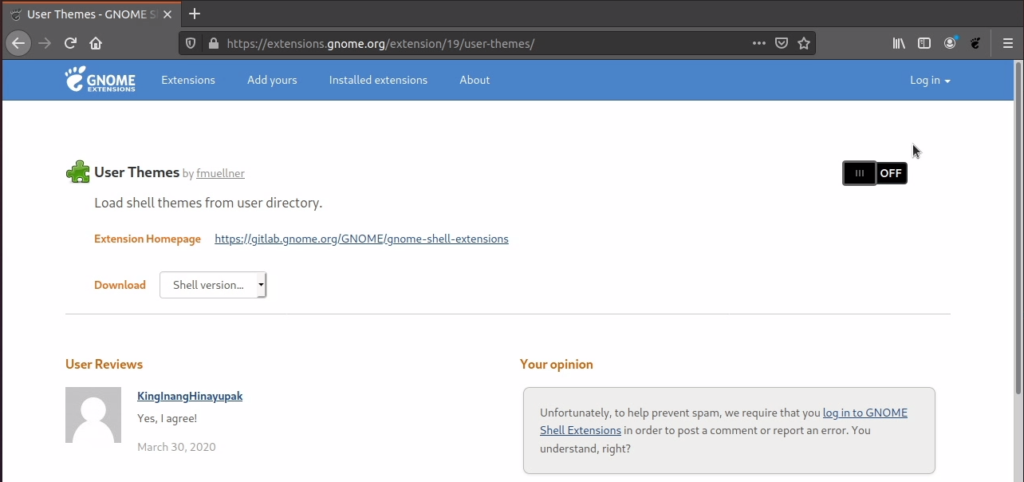
Once it has been installed, the toggle will show ‘ON’. I usually restart the shell after installing a new extension. To do this press Alt+F2, type ‘r’ and press enter.
Now open Tweaks, switch to the Appearance section and set the Shell to Yaru-dark.
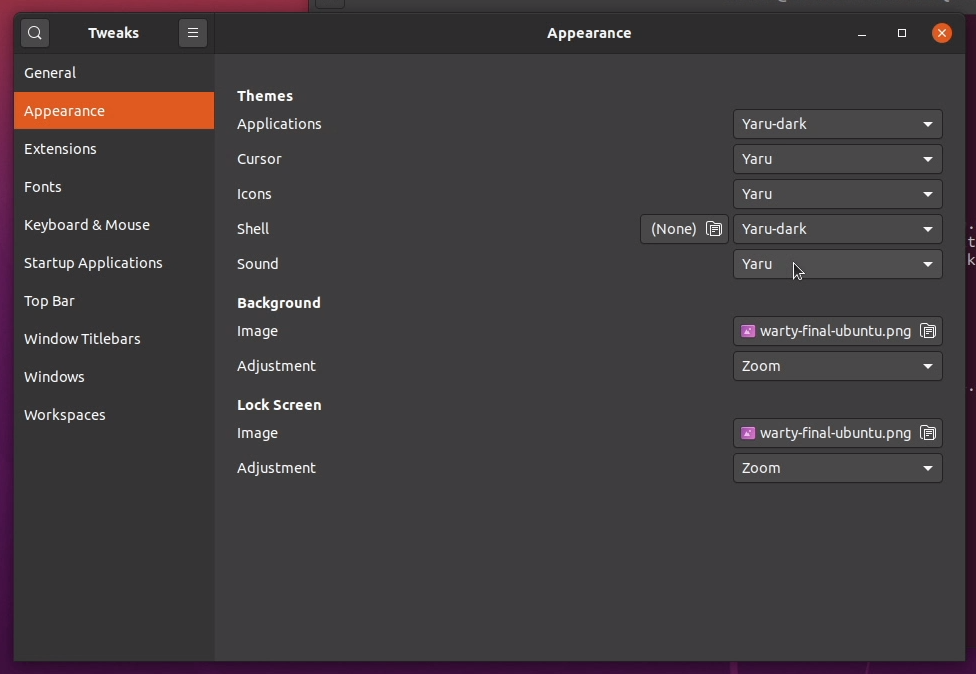
The panels should now be dark and match the rest of the dark themed desktop.
Hopefully you find this useful. Let me know in the comments if this was something that helped you and if you’d like to see more short tutorials like this. If you have another way, perhaps an easier method, I’d like to hear that as well. Thanks for reading and enjoy your full dark desktop!

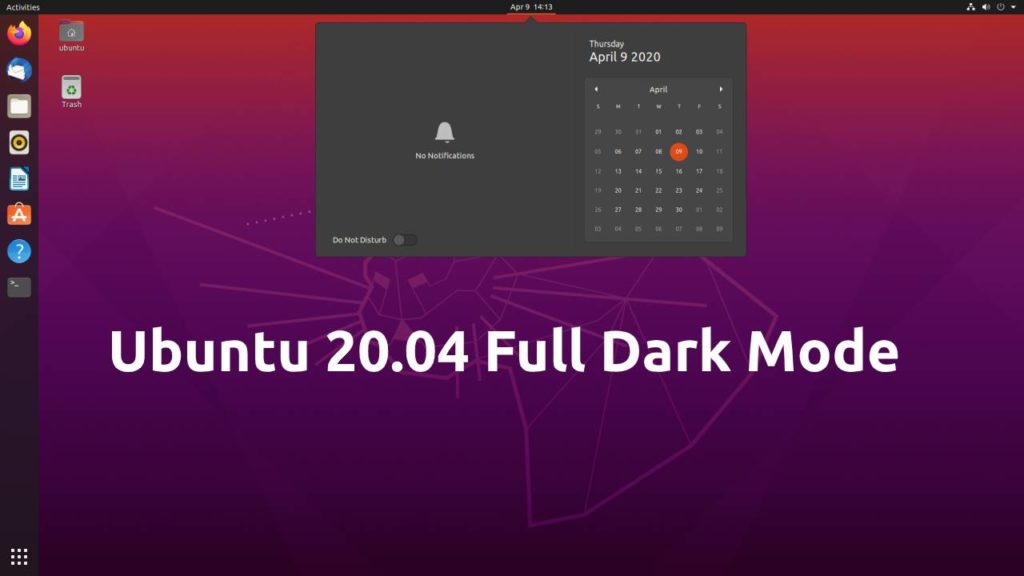


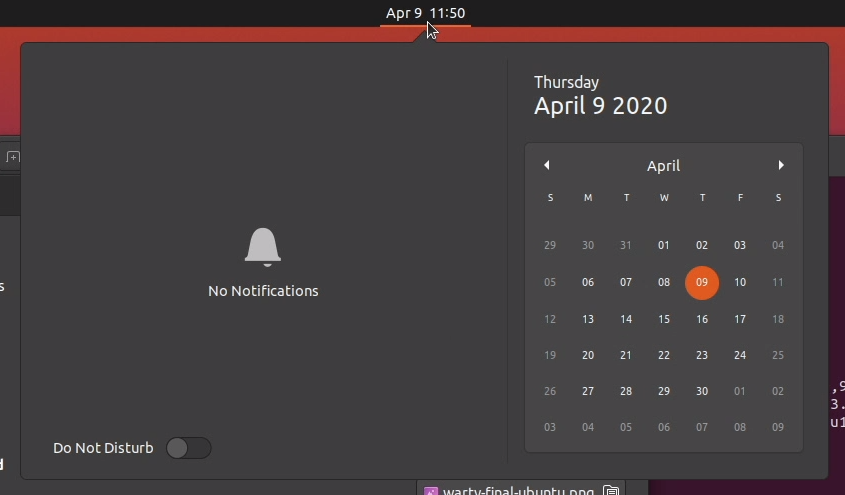

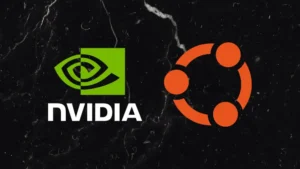


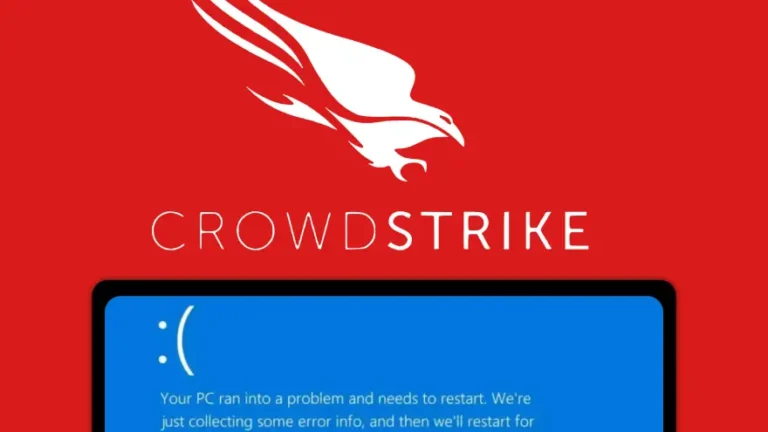
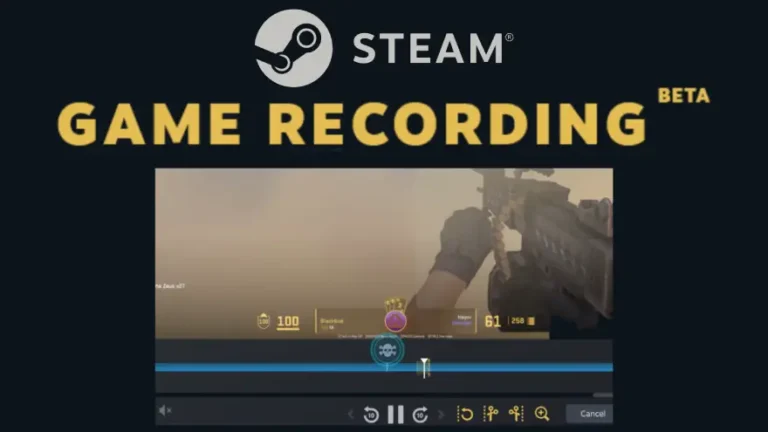
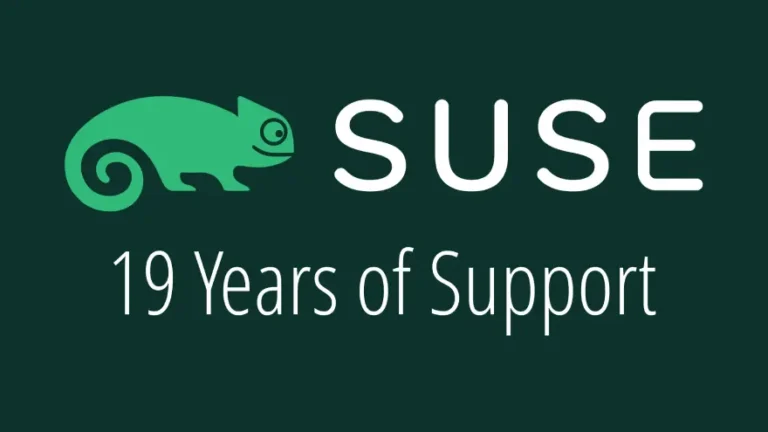

The deb package
gnome-shell-extensionsincludes the User Themes extension, if you want to avoid the browser add-on and going through the website to install the extension.I guess I’ve been spoiled by Pop_OS, since this kind of thing already came standard with their dark theme. I didn’t realize the standard theme on Ubuntu had blinding white dialog boxes. Seems like a weird choice to me.
Thanks for the tip! I’ll take a look and make a note of it in the article.
I asked about it and was told that it’s complicated to do with their approach using the option in settings. I don’t have any knowledge as to why that is but they do know about it and hopefully can get it working at some point.
Join the discussion at forum.tuxdigital.com